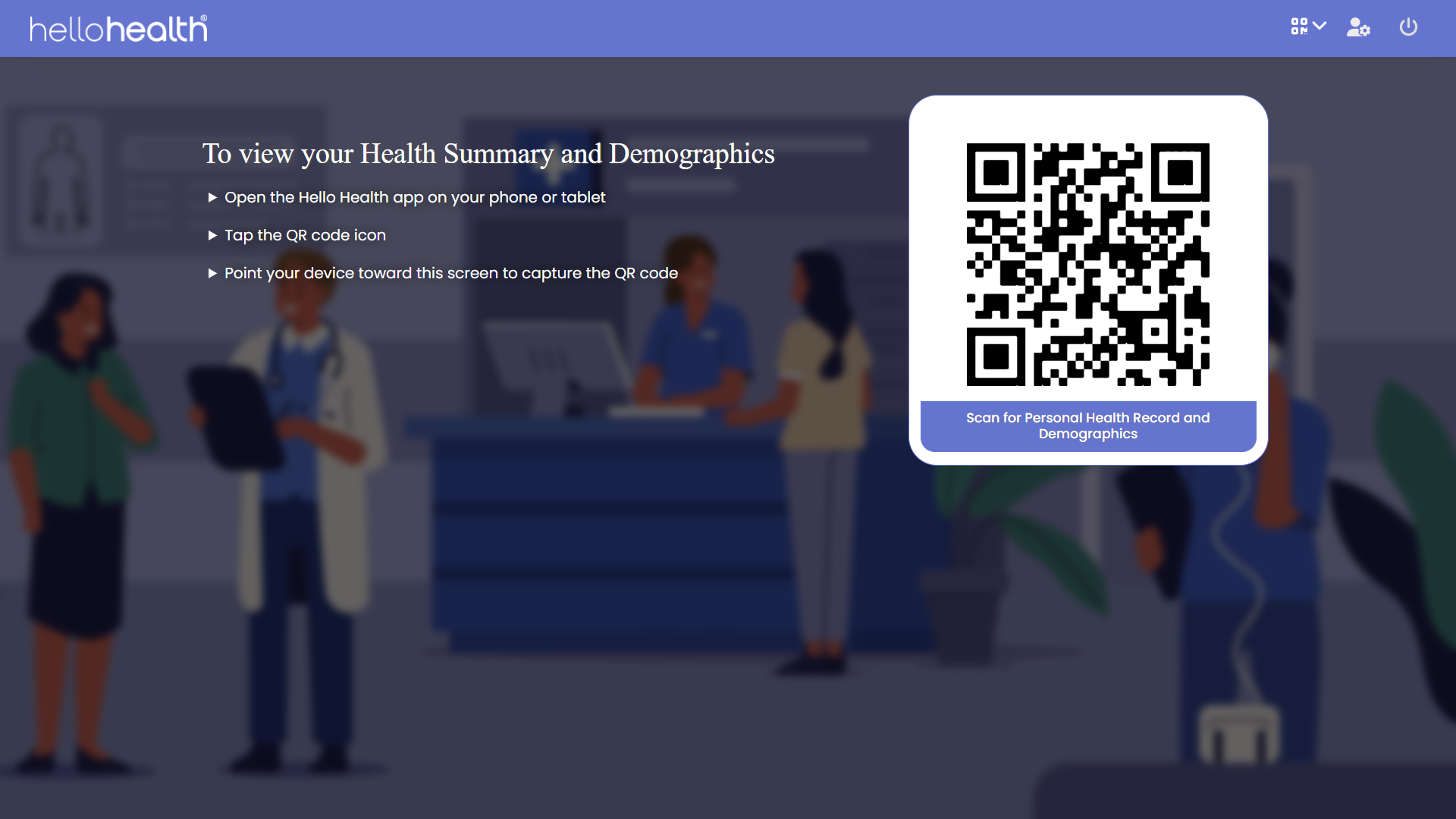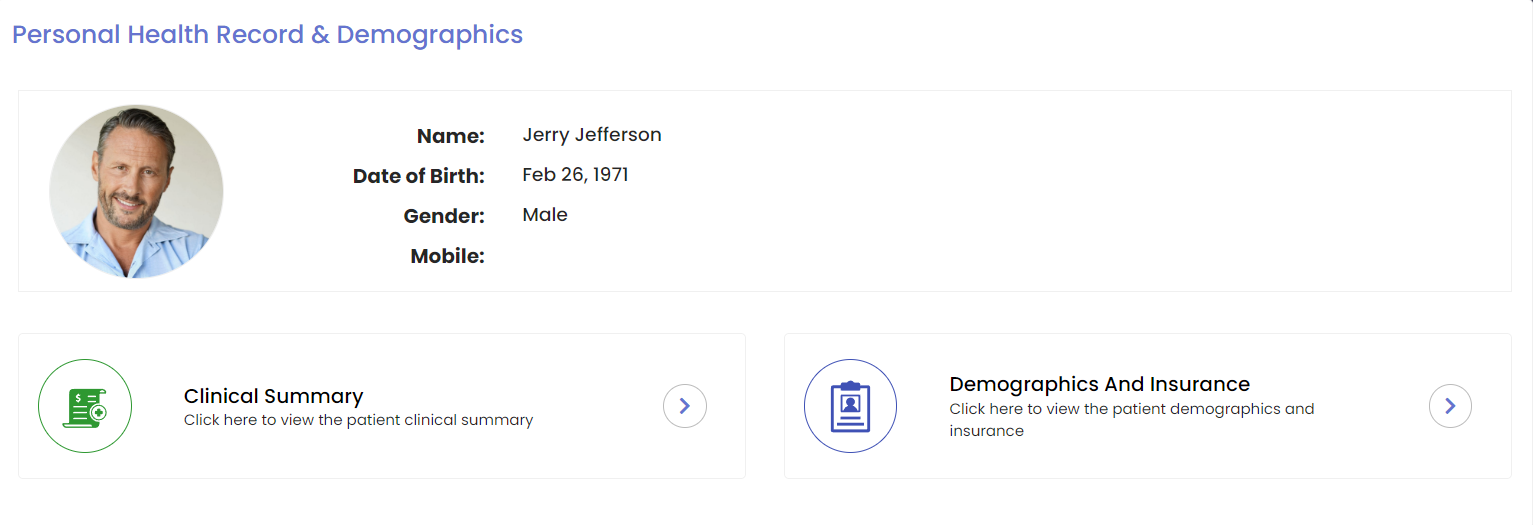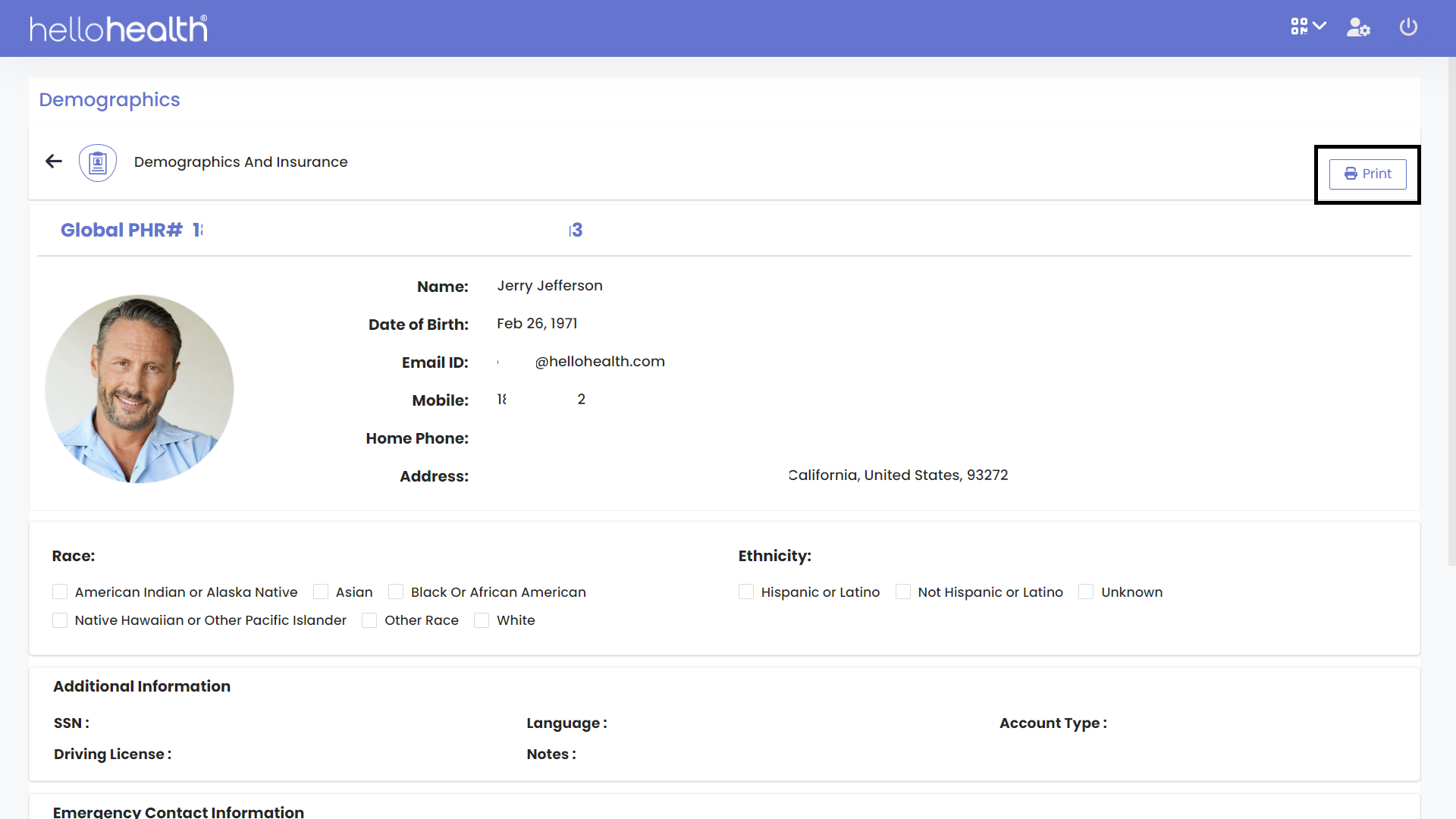Scan for Patient Health Records
Using the In-App scan for patient health records, helps you transfer important patient information to your records.
The HelloHealth QR Scanner can also help your patients to virtually check-in for their appointments, and help your practice view and save patient information.
For you to access the Patient Health Record via the scan feature on the facility app, follow these steps:
Step 1
Once signed in the facility app, click on the icon, on the top right of the app.
Step 2
Once you click on the icon, it will drop down showing you two options.
- Scan For Personal Record
- Scan For Patient Virtual Check In
Step 3
Click on “Scan For Personal Health Record”.
Step 4
The QR Code will appear on the screen for your patients to scan it using the in-app QR Code scanner. Let your patients scan this code for you to scan for patient Health Records.
Step 5
Once the patient scans this code, you will see a screen that has a card with two options to press:
- Clinical Summary
- Demographics & Insurance
Demographics And Insurance
You can view and save the patients patient’s Clinical Summary as a CCDA, or view and print the Demographics and Insurance information.
To view the Demographics and Insurance information, click on the icon, which will then expand to show you the patient’s Demographics and Insurance information, from this page you also have the option to not only view but print the information.