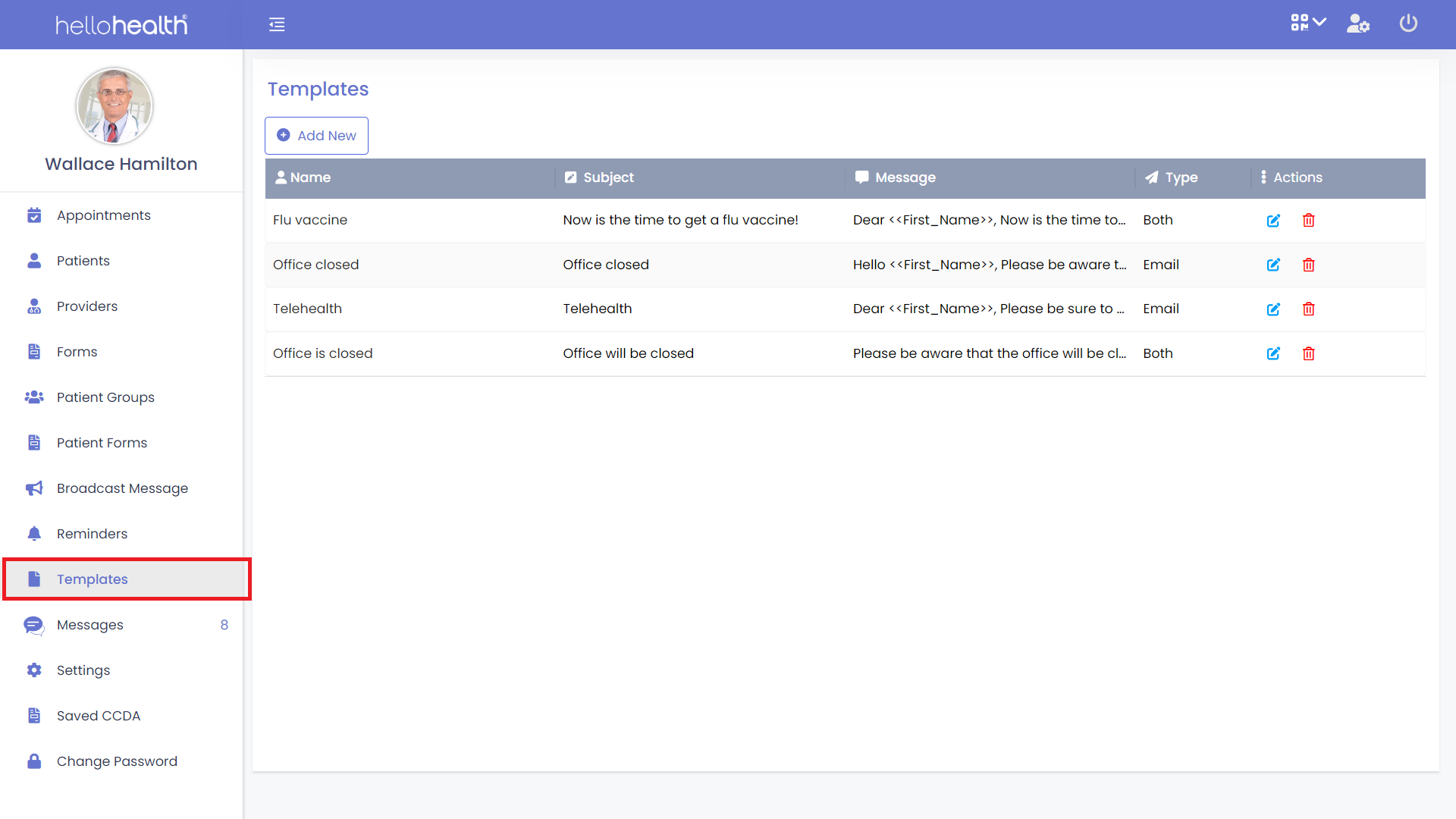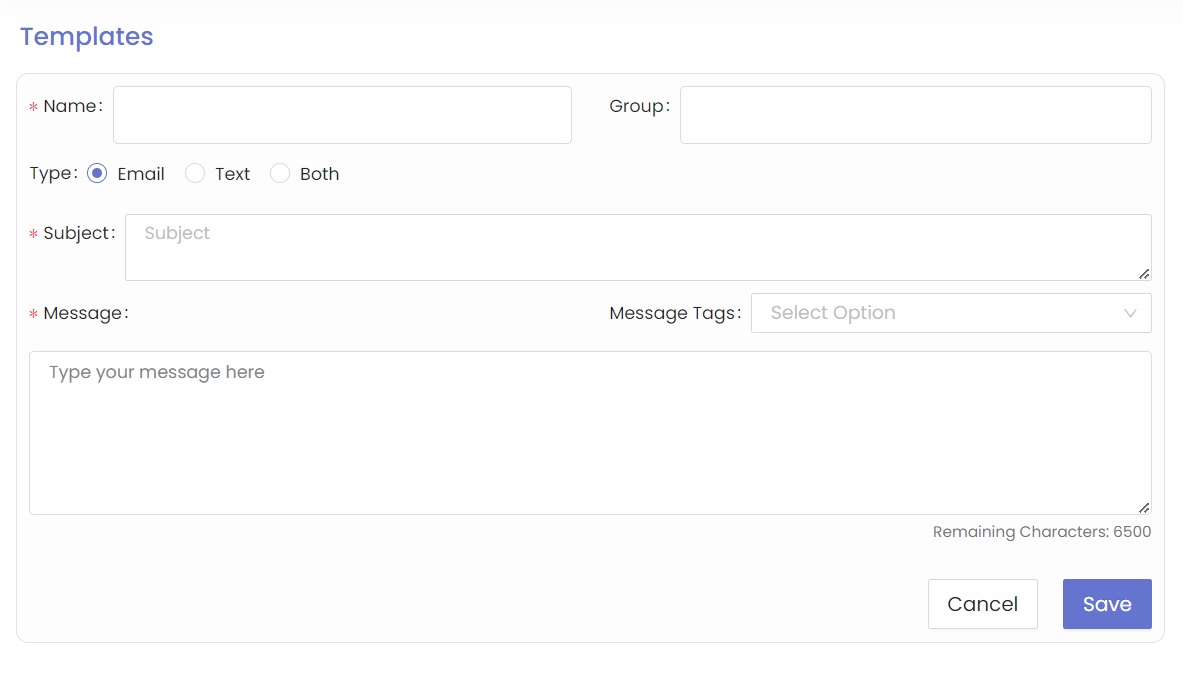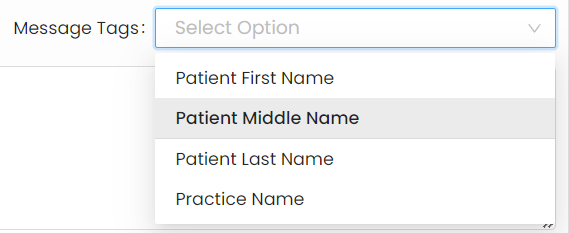Message Templates in HelloHealth make it easy for you to send messages without creating it from scratch.
Message Templates can be used on Broadcast Messages or the one-on-one message module.
On the Templates Page, you can see the list of all templates that you have created.
You’ll see the name, subject, Message Snippet, and the type of templates they are. All of these are explained below:
Name – This is the name of the Template. You should name each template to save it.
Subject – This is the subject line of the Template. Each template should have a subject line, which can be a short description of the message.
Message – The actual message will appear here, however a shortened version of it.
Type – You can create a template for a text message, email, or both. The type indicates the format in which you create it.
Actions – Here you can edit or delete existing templates. To edit a template, click on the icon and the icon to delete.
How to create a message template
You can create as many message templates as you please, to easily use them each time you communicate with your patients.
Follow these steps to create a message template:
Step 1
Click on ‘Add new’ to open the Templates page.
Step 2
Name your template. You should name each template to save it.
Step 3
Select which method you would like for patients to receive the message. You can create a message template in three formats: email, text, or both.
You will have 6500 characters for email text, and 500 characters for text reminders, and both the reminders combined.
Step 4
Enter the subject of your message template in the ‘Subject field’.
Step 5
Type the message in the message box.
For email templates, you will have more characters and only 500 for text message templates.
Step 6
To save the template, click on ‘Save’.
Message Tags
Message tags look like this <<First_Name>>, they are used to further customize your messages. When used in a message a message tag will personalize the message and the <<First_Name>> tag for example, when received will show the Patient’s First Name. See the drop-down to see what the other tags will include.