How do I invite patients to join HelloHealth?
There are multiple ways in which you can get your patients to join HelloHealth to start using the platform to do multiple things such as book appointments, send messages and most importantly have access to their health records.
To invite patients to join HelloHealth, click on ‘Patients’ on the menu.
By default, you should have your patients already showing in a list form. If some of your patients already have a HelloHealth account, they will have a HH ![]() badge next to their name.
badge next to their name.
Those who don’t have a HelloHealth account will have an ‘Invite’ ![]() button between their address and the eye icon which is used to view the patient information.
button between their address and the eye icon which is used to view the patient information.
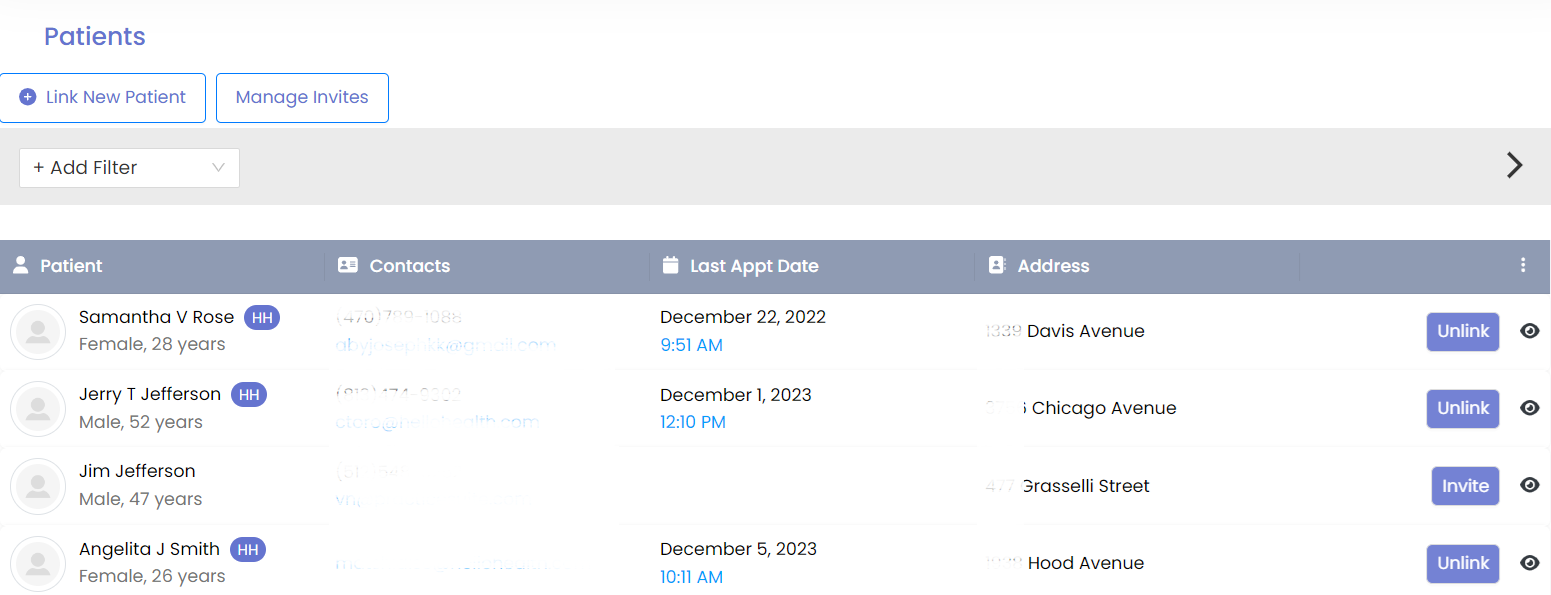 Note: The patients in the above image are not real patients, but used for demonstration purposes.
Note: The patients in the above image are not real patients, but used for demonstration purposes.
How to Invite patients using the ‘Invite’ button:
Step 1
Click on the ‘Invite’ button.
Step 2
A pop-up message will appear with the question “Are you sure you want to invite [Patient Name] to HelloHealth?”
Step 3
Click on “Yes”
Step 4
Once you click on “Yes”, the ‘Invite’ button will turn grey to indicate that you have sent the invitation.
Step 5
Once the invitation has been sent a confirmation message “An invitation has been successfully sent to [Patient Name]”
After sending out an invite to a patient, you can click on ‘Manage invites’ to track and see the status of the client.
Using the ‘Link New Patient’ feature
The link new patient functionality allows for you to link a new patient or connect with an existing HelloHealth user.
When a patient has created a HelloHealth account, without using the unique practice URL they might not be linked to the practice.
Patients unliked will not have access to the facility from their HelloHealth account.
To link a patient, click on ‘Link New Patient.’
You will enter their First name, Last name, date of birth, email address and phone number.
The facility must fill out mandatory fields such as their First name, Last name, date of birth.
An invite is sent to a patients who do not have an account.
However, should the patient be a HelloHealth user, you can link them to your facility on the next screen.
From here you can link the patient to your facility and they will be able to send messages and book appointments.
Unlinking patients from the practice
Just as you can link a patient to your facility, you can unlink them.
Unlinking a patient to your facility will mean that they wouldn’t be able to interact with the facility all together.
This means they will not be able to send new messages or book appointments if they are for established patients only.
Even though a patient will be unlinked, they will still have access to the HelloHealth app and their medical information.
To unlink a patient, next to their name, click on ‘Unlink’ and a pop up for you to confirm will appear allowing you to unlink the patient.

