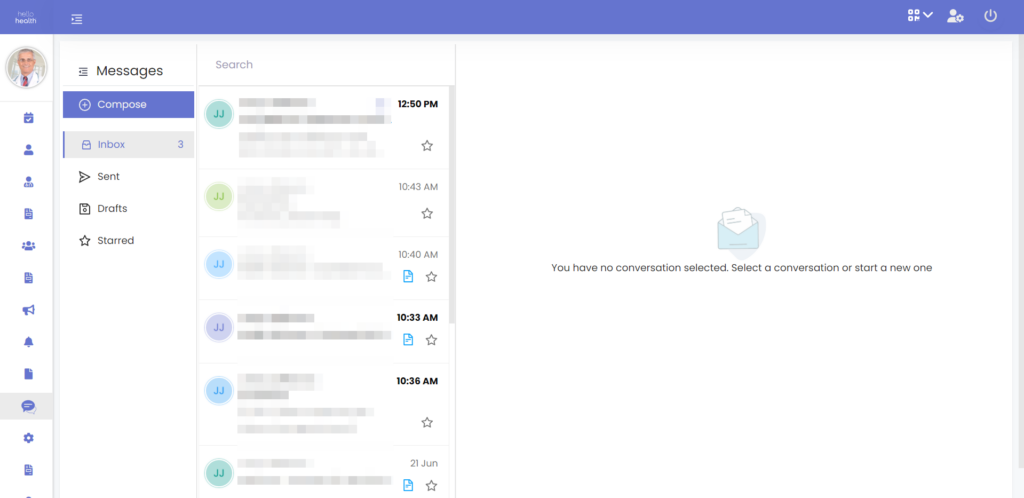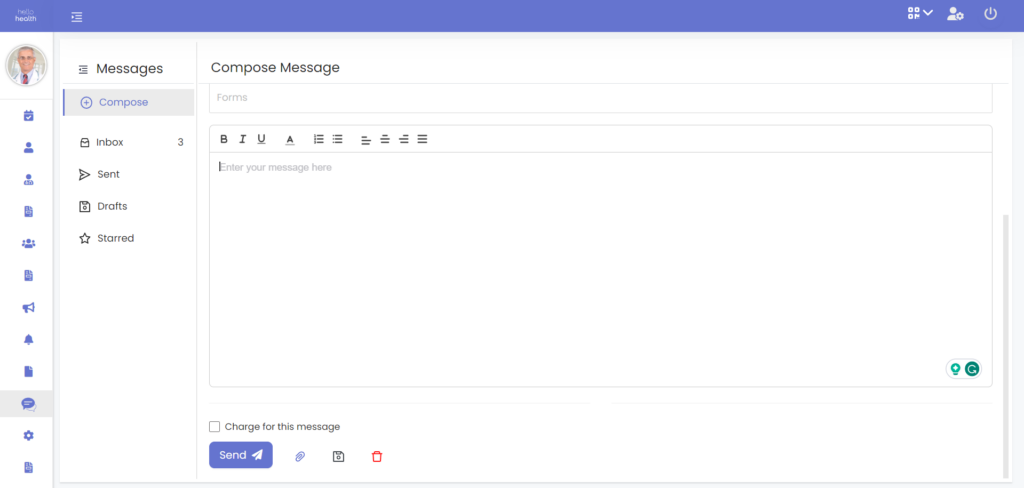HelloHealth allows two-way communication between the doctor and the patient using a secure one-on-one messaging feature.
How to send a message to a patient
Sending a message to a patient on HelloHealth is quick and can be done by following these steps:
Step 1
Once signed into the Facility HelloHealth account, on the menu, click on “Messages”.
Step 2
The messaging module will appear and you will be able to see various features within this module. Within the messaging module, you will be able to perform the following tasks:
- Compose a new message.
- Read & reply to messages from your inbox.
- See sent messages
- Store and manage drafts
- Mark messages as Starred for easy access.
Step 3
To send a new message to a patient, click ‘Compose’.
Step 4
The message box will appear and then from here, you should select the patient you want to send a message to by searching for them by using their First Name, Last Name, or both. Patients who already have access to HelloHealth will have a badge like this: ![]() next to their name. These patients can sign in to their app and reply to the message.
next to their name. These patients can sign in to their app and reply to the message.
Step 5
After selecting the patient you want to send a message to, you can select a template to insert into your message and then enter the message subject. If you have any forms on your forms list in HelloHealth, you can attach them to the message by selecting them when you click ‘Forms’ just under the subject line.
Step 6
If you didn’t choose a template for your message, type the message for the patient and you can attach any additional material directly from your device. Once done, click ‘Send’ & your message will be sent.
Other message features
If you choose not to send a message immediately after typing it, you have other options such as saving the message to your drafts to return to it later, or you can discard it.