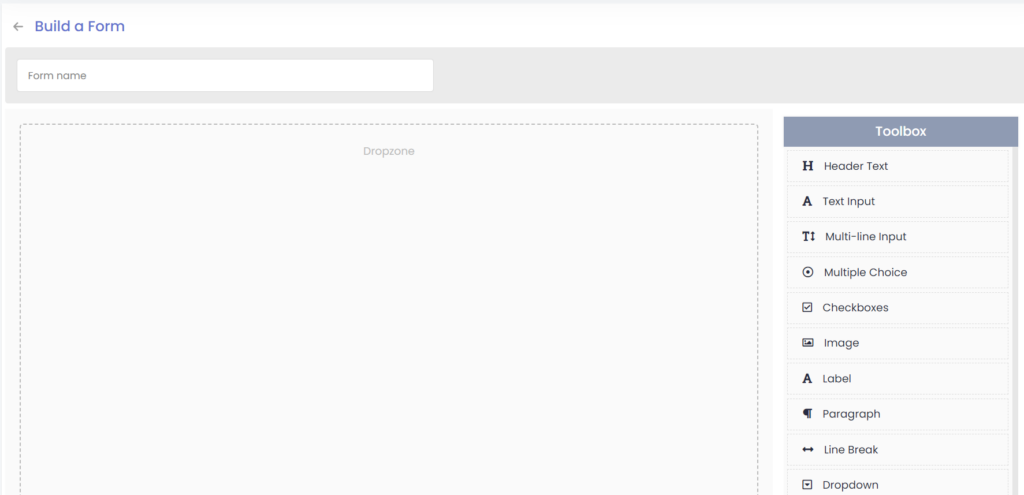The HelloHealth team can help you build complex forms, however, for more simple forms that you may require to make, there is a form builder that you can use to create a new form.
To build a new form using the drag-and-drop form builder follow these steps:
Step 1
Click on ”Forms” from the menu.
Step 2
Click on the “Build new form” button.
Step 3
You will then be presented with a Dropzone screen which you will need to build your new form. The Toolbox will have all the parts needed to create a form such as the Header text, text fields, signature, date picker, and more. To use any of the features you can drag-and-drop them in the dropzone which is your workspace.
Step 4
To start building your form, click “form name” to add the name.
Step 5
Start dragging and dropping placeholders to create your form. To edit a placeholder, click on the edit button and it will expand and open a new page. Here you can then edit the placeholder as you wish.
The patient must fill out fields marked as ‘required’ before submitting the form. The placeholder will contain a required checkbox, and by checking the box, the field will become mandatory and appear like this: ![]()
Step 6
Click on the view icon on the top right of the page to preview your form. To close the preview, use the X icon to exit preview mode. 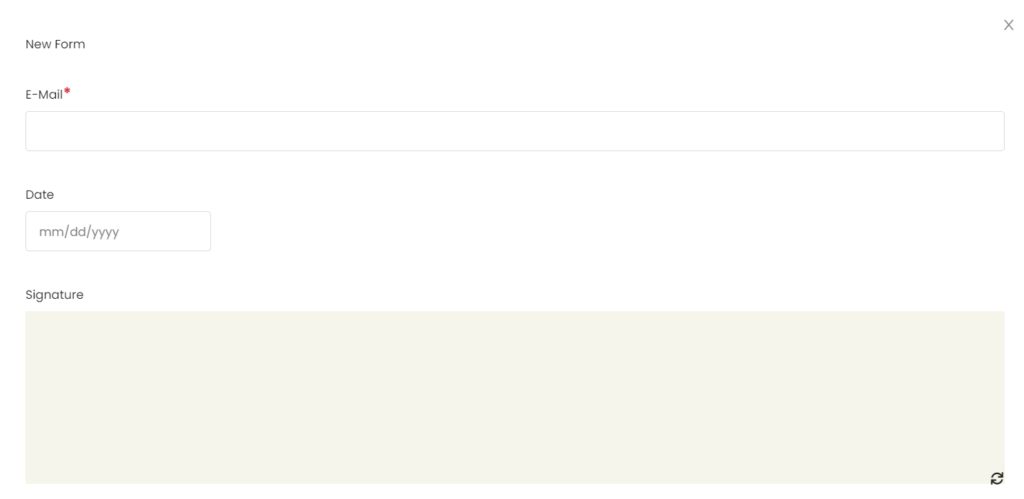
Step 7
Once you are satisfied with how your form looks, you can then click on the ‘save and close’ icon to save the form.
Learn more on how you can configure forms based on their appointment types.
Duplicate a form
You can now duplicate an existing form to create a new one.
To duplicate a form, click on and the form will open on a new page.
Follow the above steps from step 4.