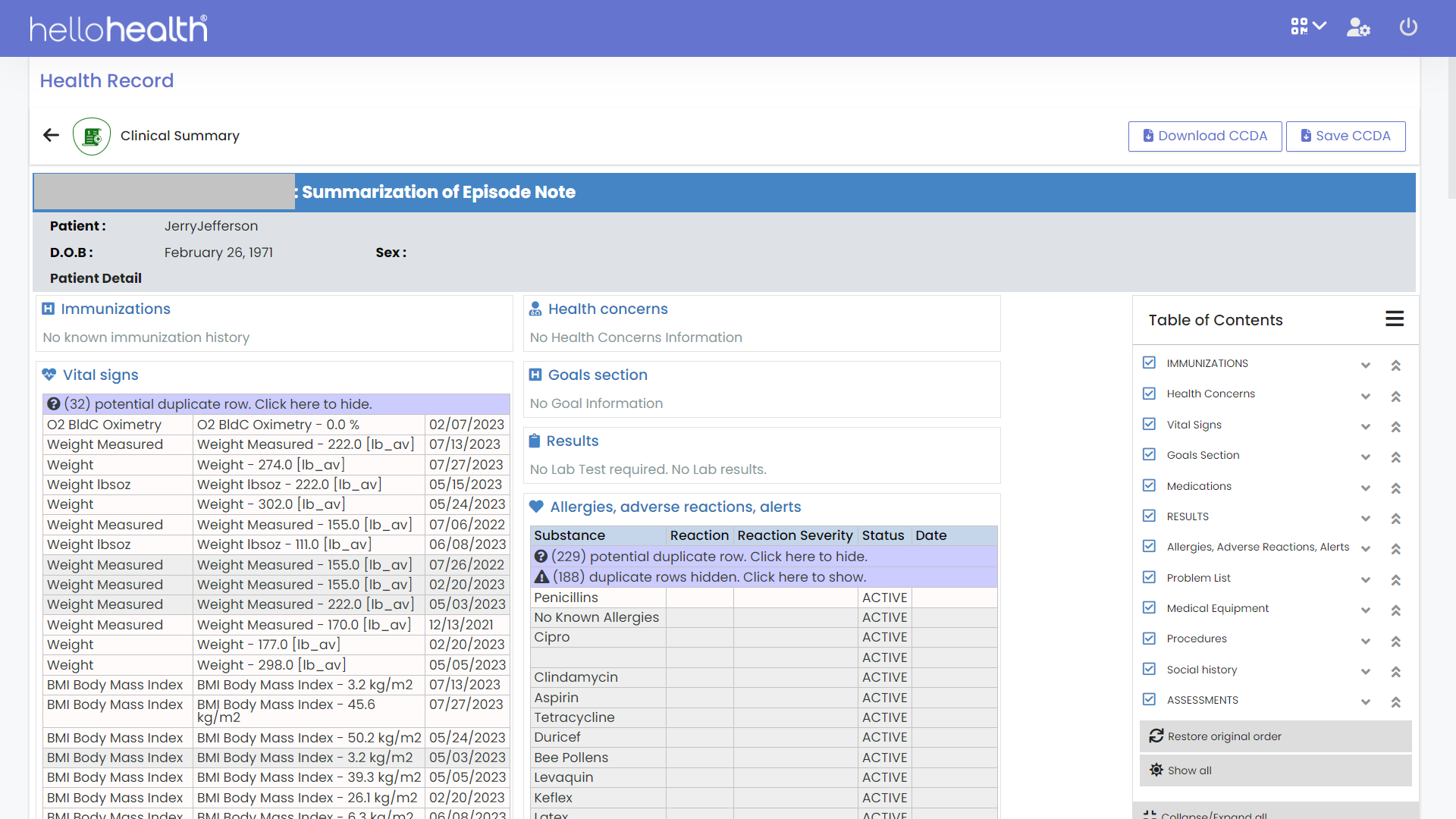You can easily save a patient’s clinical summary as a CCDA so you can have it as part of your records, all thanks to the QR code scanner on the HelloHealth patient portal.
For you to Save the CCDA on the facility app, follow these steps:
Step 1
Once signed in the facility app, click on the icon, on the top right of the app.
Step 2
Once you click on the icon, it will drop down showing you two options.
- Scan For Personal Record
- Scan For Patient Virtual Check In
Step 3
Click on “Scan For Personal Health Record”.
Step 4
The QR Code will appear on the screen for your patients to scan it using the in-app QR Code scanner. Let your patients scan this code for you to scan for patient Health Records.
Step 5
Once the patient scans this code, you will see a screen that has a card with two options to press: 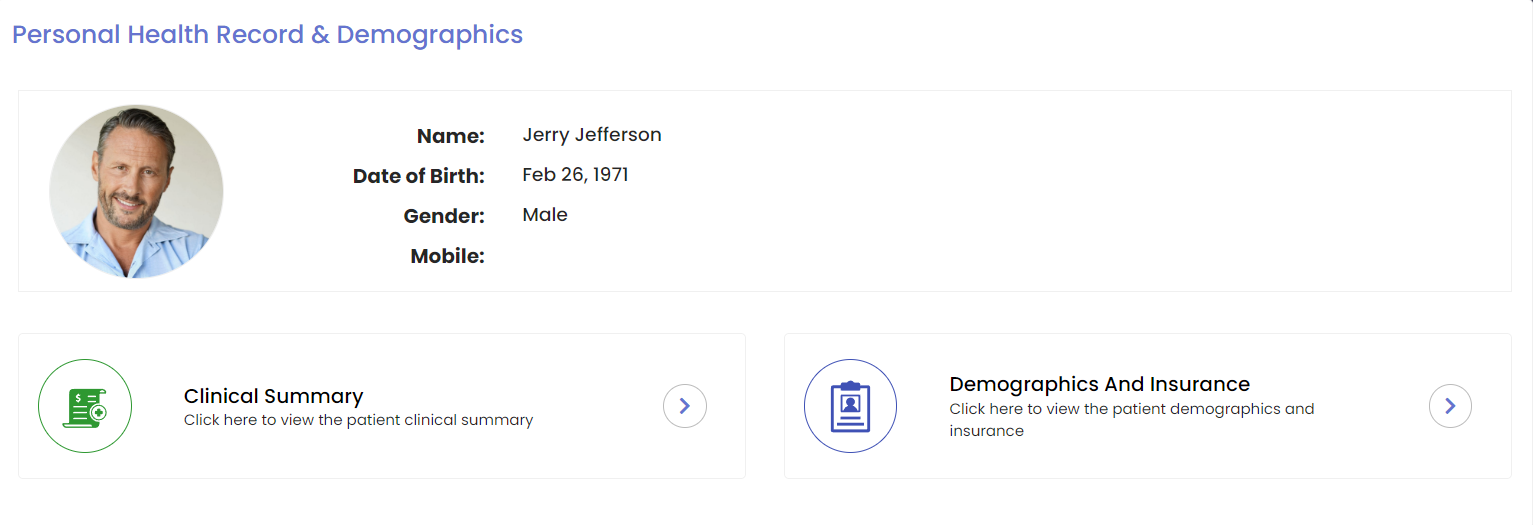
- Clinical Summary
- Demographics & Insurance
How to Save the Patient’s Clinical Summary CCDA
To save a clinical summary as a CCDA, firstly you have to click on the icon on the ‘Clinical Summary’ tab.
This will then show you the full clinical summary and you will see “Download CCDA” and “Save CCDA”.
In order to save the CCDA, click on “Save CCDA”, you will then have it saved under the “Saved CCDA” tab on the menu. To view saved CCDAs, you can navigate to “Saved CCDA” on the menu and click on the icon to view the CCDA and to delete.